Not Seeing JUMP Course Content?

If you are seeing a blank screen whenever you try to access your course, if could mean that you need to clear your cache.
Here's how to do this:
Identify the browser you are using for the related instruction
FOR CHROME
Step 1: Return to the page where you are experiencing the issue
At the top right, click More  .
.
 .
.Step 2: Click More tools  Clear browsing data.
Clear browsing data.
 Clear browsing data.
Clear browsing data.Step 3: Click Clear data.
Please refresh your page after clearing your cache to see the changes.
FOR MICROSOFT EDGE
Step 1: Return to the page where you are experiencing the issue
Select Menu (3 dots icon on top right corner of the browser) and go to Settings
A new table will open
.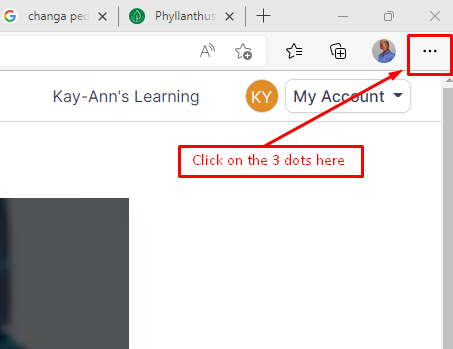
Step 2: On the new tab, click on Privacy, Search and Services.
On the right side of the page, navigate to Clear browsing data
Under Clear browsing data, select Choose what to clear.
Step 3: then check box for "Cached images and files" and "Cookies and other site data" then select Clear Now.
Step 4: Go back to the page and refresh your browser so you may see the changes

Here is a link with instructions to clear other types of browser
Related Articles
Your JUMP Course Progress
Course Progress Bar You may notice a progress bar throughout your experience with the platform. In essence, it is a system used to track your level of completion for your courses. The course progress bar shows the progress that you are making towards ...What To Do If I Am Not Seeing My Course Content
If you are seeing a blank screen whenever you try to access your course, if could mean that you need to clear your cache. Let's look at how you can do this below: Identify the browser you are using for the related instruction FOR CHROME Step ...How To Report an Error On My JUMP Course
If you are experiencing an issue with any content, here is how you make a report. Step 1a: Go to the subject you are having the issue with and select "continue learning" Step 1b: In the content player, scroll down to the last content in the list ...What is the JUMP Programme?
Jump is an initiative developed to foster greater digital inclusion across Jamaica The Jump program was designed to create a more inclusive digital society by providing subsidized internet connections, a compatible device (laptop/tablet) and digital ...How To Resume your JUMP Course
All Courses are executed 100% online the platform with a quizzes/test after most lessons. Step 1: Log into your account and click on the course you wish to resume. Click the "Continue" to open the subject Step 2: Select "Resume" to pick up where you ...