How To Report an Error On My JUMP Course
If you are experiencing an issue with any content, here is how you make a report.
Step 1a: Go to the subject you are having the issue with and select "continue learning"
Step 1b: In the content player, scroll down to the last content in the list
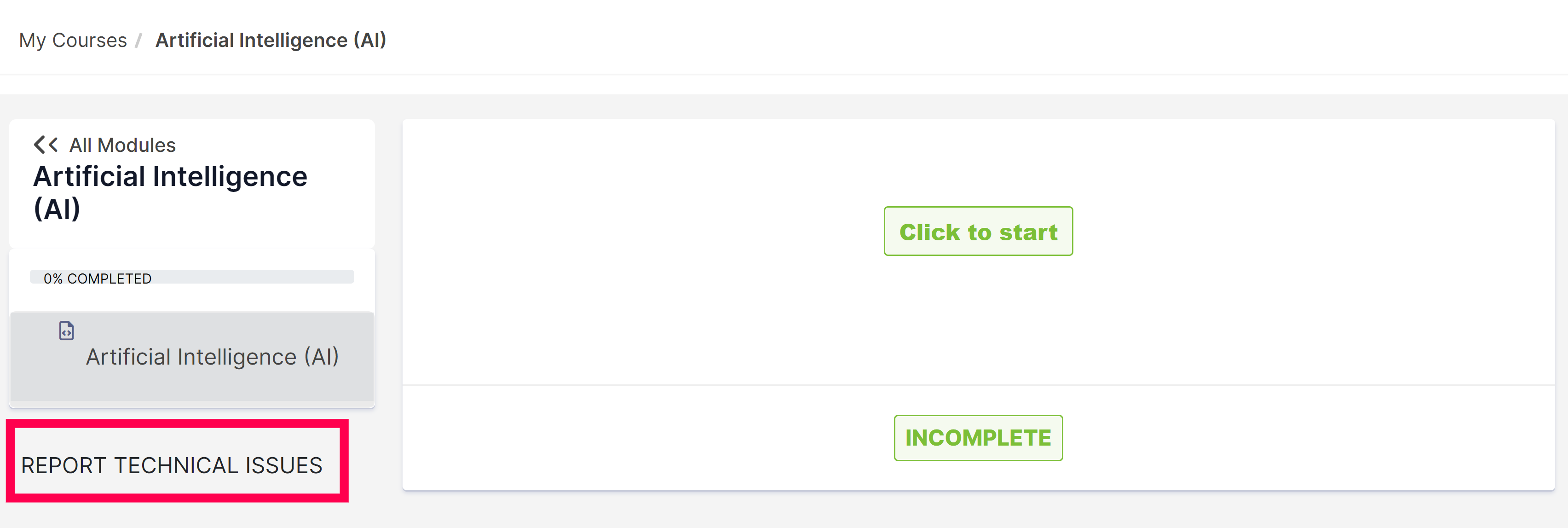
Select the "Report Technical Issues" button. A pop-up will appear to report the issue. The Course name, lesson, and content fields are automatically filled.
Select what is wrong from the dropdown.
Options: "Content is not playing", "I m not hearing anything", "There seems to be a typo", "Other"
Type a detailed message describing the issue you are experiencing. The more specific, the quicker we are able to solve the issue.
Click Submit
A success message will appear with the ticket number of the issue you just reported
You can also send an email to learnersuccess@oneononelms.com. Your email should include the following:
- Email Address
- Description of the error & error message (if possible)
- Screenshots (if possible)
Related Articles
Your JUMP Course Progress
Course Progress Bar You may notice a progress bar throughout your experience with the platform. In essence, it is a system used to track your level of completion for your courses. The course progress bar shows the progress that you are making towards ...How To Report an Error On My Course
If you are experiencing an issue with any content, here is how you make a report. Step 1: Go to the subject you are having the issue with and select "continue learning" Step 1b: In the content player, scroll down to the last content in the list ...What is the JUMP Programme?
Jump is an initiative developed to foster greater digital inclusion across Jamaica The Jump program was designed to create a more inclusive digital society by providing subsidized internet connections, a compatible device (laptop/tablet) and digital ...Not Seeing JUMP Course Content?
If you are seeing a blank screen whenever you try to access your course, if could mean that you need to clear your cache. Here's how to do this: Identify the browser you are using for the related instruction FOR CHROME Step 1: Return to the page ...How To Resume your JUMP Course
All Courses are executed 100% online the platform with a quizzes/test after most lessons. Step 1: Log into your account and click on the course you wish to resume. Click the "Continue" to open the subject Step 2: Select "Resume" to pick up where you ...